How to track file downloads on your website using analytics tools?
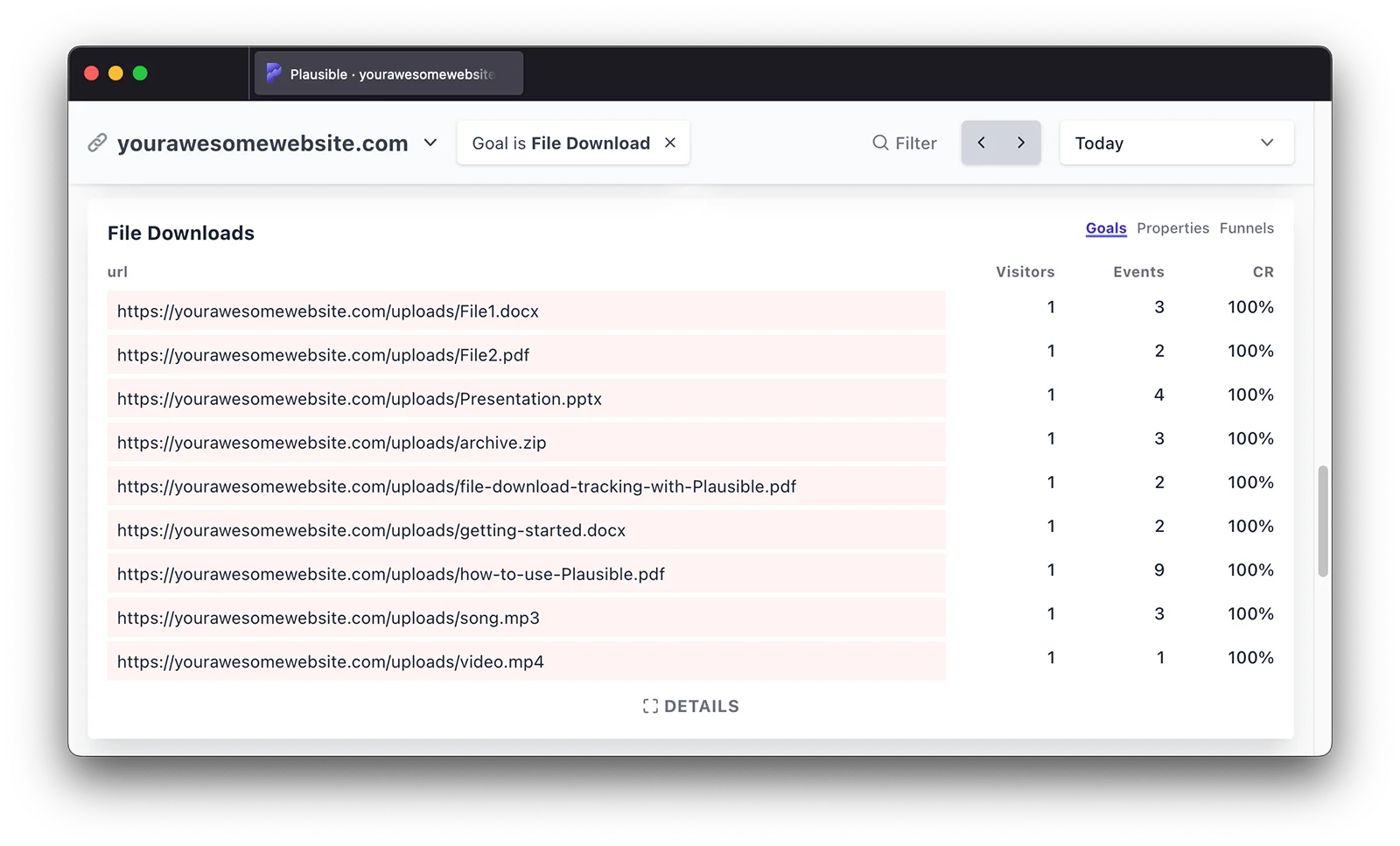
If you have downloadable files on your website, such as PDFs, eBooks, apps, brochures, etc., and are curious about how they are performing, i.e. which files were downloaded, from where on your website, by which audience, etc., then it can be done using analytics tools like Google Analytics, a privacy-friendly alternative like Plausible, or other methods.
Here’s everything you need to know about what you can track about your file downloads and how.
- What is a file download?
- How to track file downloads on your website with Google Analytics 4?
- Problems with tracking file downloads with GA4
- Plausible Analytics for tracking file downloads
- What to do with these insights?
- How to optimize for file downloads?
What is a file download?
A downloadable file on a website can be any of the following:
- A software or app download, if your product has an app version. For eg. Figma.
- An eBook or whitepaper download, if you have helpful content to share with your audience.
- A spreadsheet download, if you have a useful template to share with your audience. For eg. a product implementation checklist.
- A sales deck, or brochure, to help promote sales or your product’s features.
- An audio, video, or PDF download, that could be anything from a song download to a research paper download.
- Anything else.
How to track file downloads on your website with Google Analytics 4?
If you use GA4, you have two options to track file downloads as outlined below. Once done, you can find your file download events in your “Events” report or create a custom report from scratch as you wish.
By enabling Enhanced Measurements
Open your GA4 account, go to admin > data collection and modification > data streams. Choose the data stream you want to update.
In the Enhanced measurement section, toggle the switch to On to activate all tracking options. This includes the “file downloads” tracking too.
In case you want customize individual measurement options, click the gear icon and select just the tracking options you want to keep.
If you’re using the Google tag on your site, ensure each event type is enabled for automatic tracking. By default, all events are turned on.
Now, when someone clicks a link on your website that points to a common file type (see list), Google Analytics can automatically track it as a file download event (file_download).
- document
- text
- executable
- presentation
- compressed file
- video
- audio
Two shortcomings of this method are:
- If the URL containing your file download is longer than 100 characters, the end gets cut off—which often includes the file name or extension.
- You cannot customize the list of supported file extensions, so you are limited to: .pdf, .xls, .xlsx, .doc, .docx, .txt, .rtf, .csv, .exe, .key, .pps, .ppt, .pptx, .7z, .pkg, .rar, .gz, .zip, .avi, .mov, .mp4, .mpe, .mpeg, .wmv, .mid, .midi, .mp3, .wav, .wma.
If you want to overcome these shortcomings, your other option is to do a custom setup:
With Google Tag Manager
Here’s an overview of what you’d need to do:
- Create a variable to get the file name from the clicked URL. E.g.,
guide.docxfromhttps://yourdomain.com/resources/guide.docx. - In Google Tag Manager, set up a link click trigger that detects specific file types (e.g.,
.mp3,.zip,.docx). - Create a GA4 event tag
- Test your setup using GTM’s preview mode + Debugview.
- Disable file download tracking as an enhanced measurement.
This is a complicated and lengthy process, and requires access to technical resources or a GA/GTM agency that can execute the setup for you. There are a couple of other issues as well.
Problems with tracking file downloads with GA4
Whether you use the flexible method using Google Tag Manager or the Enhanced Measurement, you’ll be prone to the following issues:
- You will end up missing some file downloads data as Google Analytics script is widely blocked by various internet users using ad blockers, privacy-friendly browsers. This can also happen when your cookie consent banner is declined by someone. Ultimately leading to missing stats and misleading insights.
- Bots and spam traffic can skew your file download data as GA4’s bot filtering mechanisms are not great. In a controlled experiment, we saw first-hand how GA4 allowed bots to show as real users in the dashboard. If such non-human visits trigger your file downloads, your stats will simply be misleading.
If you’re worried about inaccurate stats, and want a simpler and effective method of tracking file downloads on your site, you can check out Plausible Analytics.
Plausible Analytics for tracking file downloads
Plausible Analytics is a simpler, privacy-friendly and more accurate alternative to Google Analytics. All the shortcomings with GA4 wrt tracking file downloads, are not present with Plausible:
- We are significantly less blocked by ad-blockers and privacy-respecting browsers due to our privacy-friendly nature.
- You don’t need a cookie consent banner to operate Plausible as we use cookieless tracking and have in-built GDPR compliance.
- Our bot and spam tracking exclusion is top-notch. Here’s proof from a latest test.
- You don’t need to go through a complicated and lengthy workflow if you want to track custom extensions.
How to track file downloads on your website with Plausible Analytics?
If you don’t have an active Plausible account, you can get started
Then, simply enable “File downloads” as an optional measurement when adding a new site to your Plausible account, or at any later time in the “Site Installation” area of the “General” section in your site settings.
![]()
That’s it. Once done, we automatically start collecting file download events each time a link is clicked containing any of the following file extensions: .pdf, .xlsx, .docx, .txt, .rtf, .csv, .exe, .key, .pps, .ppt, .pptx, .7z, .pkg, .rar, .gz, .zip, .avi, .mov, .mp4, .mpeg, .wmv, .midi, .mp3, .wav, .wma, .dmg
A new goal appears on your dashboard called “File download” and you can see all the related data such as:
- The number of total file download clicks
- The number of unique file download clicks
- The conversion rate
- Top referral sources that lead to clicks
- Top pages that drive the clicks
- Countries, regions and cities that click on file download
- Devices (screen size, browser, OS) that click on file download
...in a single dashboard. You can check out our live demo to see what we mean.
For in-depth instructions and guidance on tracking custom file types, check out our documentation.
What to do with these insights?
Tracking how your downloadable files are performing can help you learn about…
What’s in demand
If your resource comes as a downloadable feature extension (like a font pack for a design software), an educational piece (like a customer success guide), or a complementary tool (like an analytics plugin), tracking the downloads of a resource helps understand if it’s something that’s in demand with your audience.
How well positioned your resource is
With learning about what’s in demand, comes the understanding of how well your resource fulfills it. With this understanding, you can improve both the content quality and its distribution ways.
Your audience
A good look at your file download patterns also reveals some insights about your audience. For eg. Do they enjoy lengthy reads with an eBook? Maybe the download numbers are not encouraging, and it might be beneficial to start repurposing your content into infographics.
Moreover, analyzing download data alongside other metrics like demographics and behavior can help you segment your audience better. You can identify specific audience segments that are interested in particular forms and types of content and tailor your marketing accordingly.
Your campaigns
If your downloadable resources are a part of a marketing campaign or a funnel, tracking them also gives a good indicator about the health of the campaign. By quantifying downloads and comparing them to costs, you can calculate the campaign’s ROI, opening up opportunities for refining strategy and assigning resources.
Lead generation
If your downloadable file is gated behind a contact form, tracking its downloads can help understand which content drives the most form submissions. In turn, you can measure the effectiveness of your lead generation efforts.
Staying in sight of this information reveals how valuable a resource is to your audience, how effective is your distribution strategy and what improvements can be made to these two.
It is therefore a direct reflection of the degree of value a business or marketing is generating for its audience, and could offer deeper analysis into a business’ core strategy itself. Let’s see what a file download is, and how to keep in touch to improve your marketing and distribution strategies.
How to optimize for file downloads?
Optimize content quality
After learning what works well with your audience, focus on enhancing the quality of your high-performing resources by updating them with the latest information, improving their design, or adding more value through additional features or insights.
Similarly, either weed out the less effective ones or experiment with a different kind of improvement.
Optimize landing pages
Ensure that the landing pages hosting your downloadable content are optimized for user-friendliness, and hence conversions.
Some good practices are to use clear and compelling copy and calls-to-action (CTAs), making the download process straightforward, and highlighting the benefits of the resource. Also, A/B/C… test different page elements to see which variations drive more downloads.
Optimize distribution channels
Use the insights from your analytics to identify the most effective distribution channels, while segmenting the audience.
Figure out which kinds of audiences (and whether they are your ideal customers) come from email marketing, social media, or your blog, and double down efforts on the channels that drive the most traffic and conversions.
Monitor and adjust
Keep an eye on metrics such as download counts, conversion rates, and referral sources to identify emerging patterns. Adjust by promoting, updating, or withdrawing resources as needed.